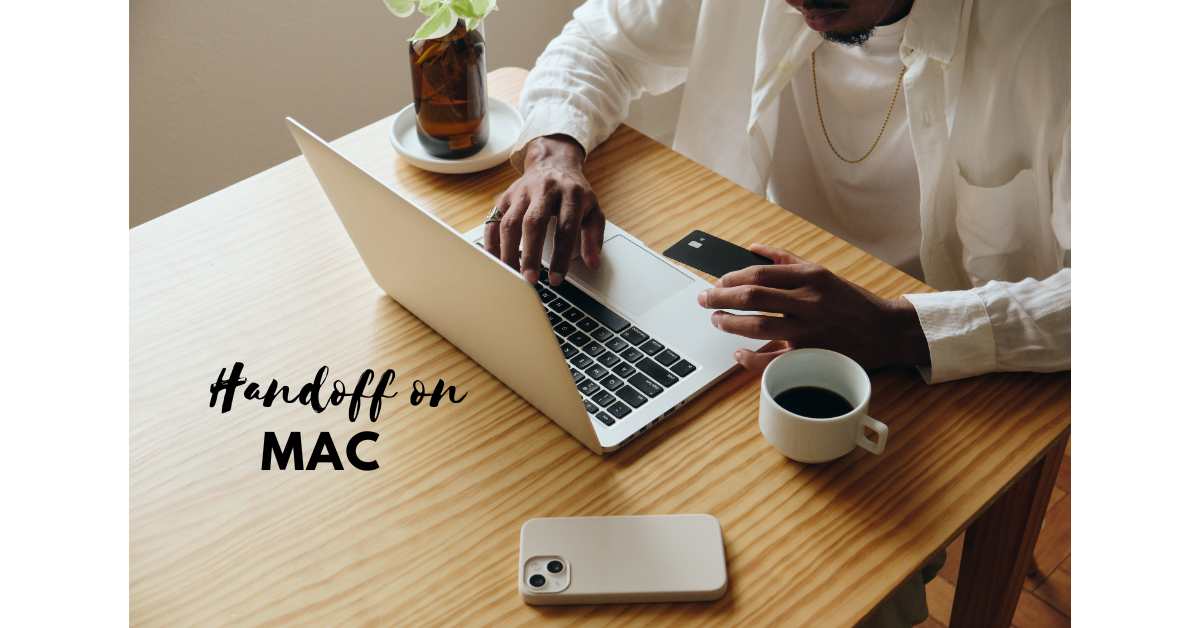Looking to increase efficiency and organise your workflow on a Mac? The Handoff on Mac feature on your Mac will then make you very happy. We will delve further into the realm of handoff in this post, learning about its operation, setup procedure, benefits, compatibility with other Apple devices, troubleshooting advice, and much more.
| Outline of the Article |
|---|
| 1. Introduction |
| 2. What is the Handoff feature? |
| 3. How does Handoff work? |
| 4. Setting up Handoff on your Mac |
| 5. Using Handoff with compatible Apple devices |
| 6. Benefits of using Handoff |
| 7. Limitations and considerations |
| 8. Troubleshooting Handoff issues |
| 9. Tips and tricks for maximizing Handoff |
| 10. Handoff alternatives |
| 11. Security and privacy concerns |
| 12. Future developments for Handoff |
| 13. Conclusion |
| 14. FAQs |
Introduction
The seamless integration of gadgets has grown in importance as a result of technological breakthroughs. Apple’s strong handoff function allows you to seamlessly switch between your Mac and other Apple devices so you can continue working on your duties without being interrupted. It was created to fill the gap between your Mac and other Apple devices.
What is the Handoff on Mac feature?
Handoff enables you to start a task on Macbook and seamlessly continue on iPhone, iPads, or any other Apple device connected within the ecosystem. Handoff ensures smooth transition from one Apple device to another for any task being performed on any Apple device. This removes interruptions in the work flow and maintain continuity in the work flow.
How does Handoff on Mac work?
Handoff uses Bluetooth & Wi-Fi connection to secure connection between Mac and other Apple devices in the ecosystem. When enabled, Handoff detects your activities on one device and securely transfers the information to the other device in real-time. This synchronisation allows you to effortlessly switch between devices while maintaining the continuity of your work.
Setting up Handoff on your Mac
Using Handoff on Apple ecosystem requires that it is configured correctly on your devices. Following is the step by step outline to get started:
- Check compatibility
Mac and other Apple devices shall be compatible and meeting the system requirements for Handoff
- Enable Handoff
Go to System Preferences on your Mac > “General,” and tick next to “Allow Handoff between this Mac and your iCloud devices.”
- Enable Bluetooth and Wi-Fi
Both Bluetooth and Wi-Fi should be turned on for all your Apple devices.
- Sign in with the same Apple ID
Ensure that all your devices are signed in with the same Apple ID to enable seamless synchronization.
Using Handoff with compatible Apple devices
Handoff works seamlessly with all Apple devices from iPhone to iPad to Apple Watch to Mac to even a Homepod!
- iPhone and iPad
Start a task on your iPhone or iPad and with Handoff continue the same task on Mac and vice versa. For example, you can begin composing an email on your iPhone and seamlessly switch to your Mac to finish it.
- Apple Watch
Handoff extends to your wrist with Apple Watch. You can initiate an activity on your watch, such as reading a message, and effortlessly pick up where you left off on your Mac.
- HomePod
With Handoff, you can also transfer audio playback from your HomePod to your Apple devices. Say, if you’re enjoying music on your HomePod and want to continue on your Mac, simply bring your Mac close to the HomePod, and song will seamlessly start on Mac.
Benefits of using Handoff on Mac
The Handoff feature offers several advantages to Mac users. Some key benefits include:
- Seamless workflow
Handoff ensures that transfer tasks or files or documents between all your Apple devices are seamless thus increasing teh productivity without disturbing the work flow.
- Continuity of work
With Handoff, you can pick up right where you left off on a different device. Handoff ensures that your progress is synchronised across devices, maintaining the continuity of your work whether you’re working on a document, browsing the web, or editing a photo,
- Multi-device productivity
Handoff enables you to leverage the strengths of different Apple devices for specific tasks. You can start a task on a device that suits your preference or convenience and seamlessly switch to another device when needed, maximising your productivity.
- Enhanced mobility
With Handoff, you’re not tied to a single device. You can move around your home or office, carrying out tasks on different devices, without worrying about losing progress. This flexibility allows for greater mobility and convenience.
Limitations and considerations
Even though the Handoff is very useful in increasing the productivity and maintaining the continuity in your workflow, it has certain limitations and shall be considered. Some factors to keep in mind include:
- Device compatibility
Handoff requires compatible Apple devices. Not all Mac models or Apple devices support Handoff, so ensure that your devices meet the necessary requirements.
- Software compatibility
Make sure your devices are running the latest versions of macOS and iOS or iPadOS, as Handoff may not work properly with outdated software.
- Proximity and connectivity
Handoff relies on Bluetooth and Wi-Fi connectivity between devices. All devices shall be connected to the same Wi-Fi network and shall be within range.
- App support
Handoff functionality may vary depending on the app you’re using. Not all apps support Handoff, so check if the app you are using is compatible for Handoff.
Troubleshooting Handoff issues
If you encounter any issues with Handoff, try the following troubleshooting steps:
- Check device compatibility
Ensure that all your devices meet the requirements for Handoff compatibility.
- Restart devices
Try restarting your Mac and other Apple devices to refresh the connection and resolve any temporary glitches.
- Enable Handoff on all devices
Check that Handoff is enabled on all devices and all devices are signed in with same Apple ID.
- Reset Bluetooth and Wi-Fi
Resetting the Bluetooth and Wi-Fi connections on your devices can help resolve connectivity issues.
Tips and tricks for maximizing Handoff
To make the most of the Handoff feature, consider the following tips and tricks:
- Keep devices updated
Mac, IPhone, IPad and all other devices shall be updated to latest software builds.
- Stay within range
For smooth Handoff functionality, stay within the Bluetooth and Wi-Fi range of your devices.
- Use Handoff shortcuts
Familiarize yourself with the Handoff shortcuts on your devices. These shortcuts can save time and make switching between devices even more efficient.
- Clear cluttered apps
Close unnecessary apps or documents on your devices to avoid confusion when using Handoff.
Handoff alternatives
While Handoff is a powerful feature, there may be instances where you prefer alternative methods for device synchronisation. Some alternative options include:
- Cloud storage and syncing
Cloud storage services like iCloud Drive, Dropbox, or Google Drive can be used to save and sync your files across your devices.
- Messaging and email services
Send yourself emails or use messaging apps to transfer files or tasks between devices.
- Remote desktop applications
Consider using remote desktop applications to access and control your Mac from other devices or vice versa.
Security and privacy concerns
Handoff ensures data security by using encryption and transferring information securely between devices. Even than all security practices suggested for Apple devices shall be followed.
Future developments for Handoff
Apple continuously enhances its features and services, including Handoff. As technology progresses, we can expect further improvements in Handoff functionality, expanded device compatibility, and additional features to enhance cross-device integration.
Conclusion
The Handoff feature on Mac empowers users to seamlessly transition between devices, maintaining the continuity of their tasks and enhancing productivity. By leveraging Handoff, you can effortlessly switch from your Mac to other compatible Apple devices, streamlining your workflow and maximising efficiency.
In conclusion, the Handoff feature on Mac revolutionizes the way we work across devices. With its seamless integration, you can easily transfer tasks, files, and activities between your Mac and other Apple devices. By following the setup process, troubleshooting tips, and utilizing Handoff effectively, you can unlock a new level of productivity and convenience in your digital life. So, embrace the Handoff feature and experience the power of a connected ecosystem.
FAQs
Question: Can I use Handoff on Mac between Mac and non-Apple devices?
Reply: No, Handoff is exclusive to Apple devices and does not support cross-platform synchronisation.
Question: Can I Handoff phone calls from my iPhone to my Mac?
Reply: Yes, Handoff allows you to transfer phone calls between your iPhone and Mac, allowing you to answer or make calls seamlessly.
Question: Do all apps support Handoff on Mac?
Reply: No, not all apps support Handoff. Check the app’s documentation or settings to determine if Handoff functionality is available.
Question: Can I Handoff on Mac multiple tasks simultaneously?
Reply: Handoff supports transferring one task at a time. You can handoff another task only after completing or pausing the current one.
Question: Does Handoff on Mac consume a lot of battery power?
Reply: Handoff utilizes low-power Bluetooth connections and is designed to be energy-efficient, so it should not significantly impact battery life.